Using SyncExcel
Create a connection
See Quickstart for instructions on creating a connection.
Delete a connection
To delete a connection, click the ellipsis button for the connection in the dashboard, then click Delete Connection.
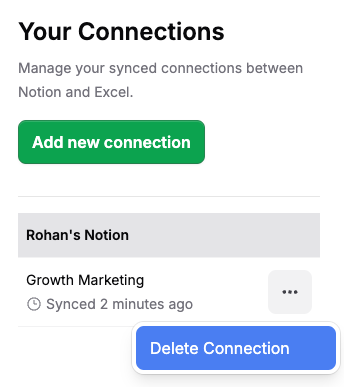
Create a page
To create a Notion page from your connected Excel table:
- Add a new row to your connected Excel table
- In the Page ID column of this row, type new.
- A new page will be created in the connected Notion database during the next sync cycle
To create an Excel table row from connected Notion database:
- Add a new row to your connected Notion database.
- A new table row will be created in the connected Excel table during the next sync cycle
Delete a page
To delete a Notion page from your connected Excel table:
- Delete a table row in your connected Excel table
- The corresponding page/database row will be deleted from your Notion database during the next sync cycle.
To delete an Excel table row from your connected Notion database:
- Delete a page/database row from your connected Notion database.
- The corresponding table row will be deleted from your Excel table during the next sync cycle.